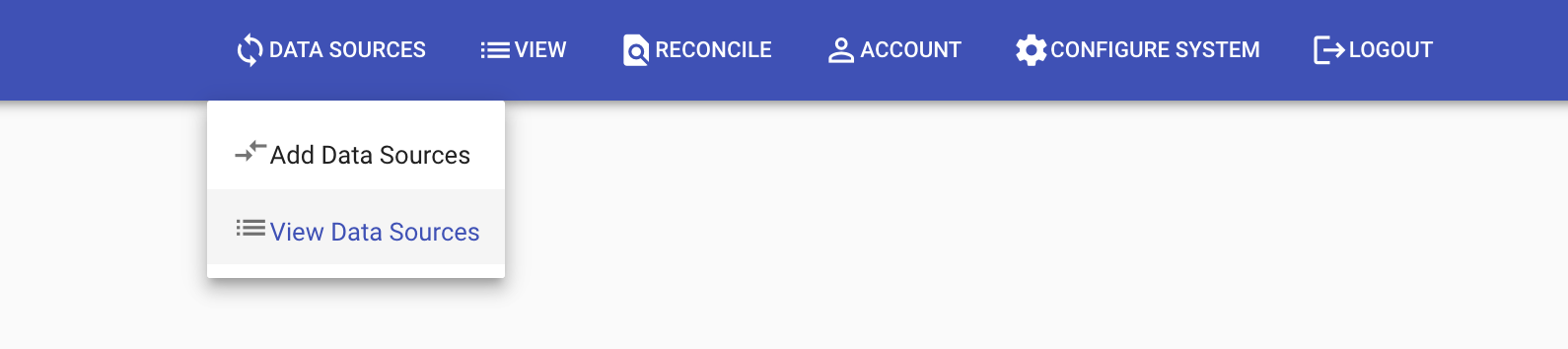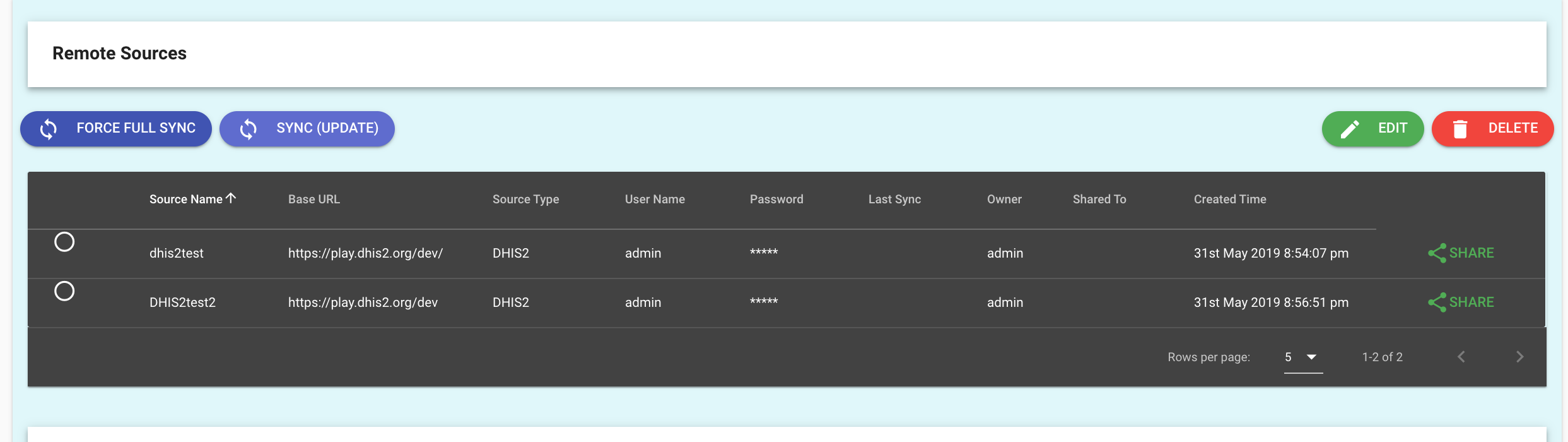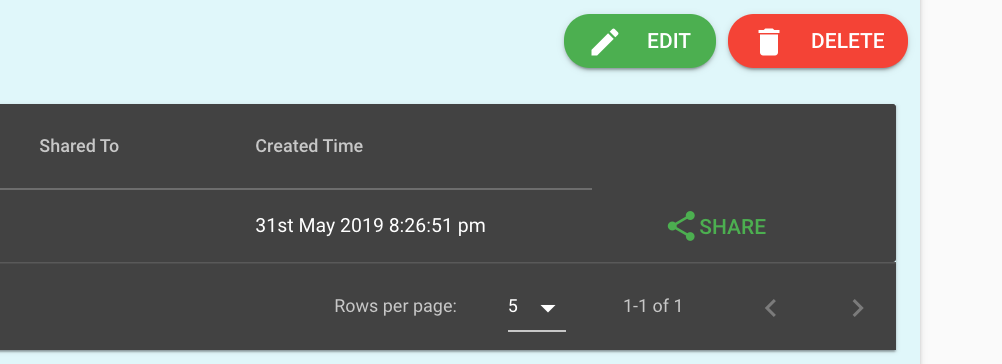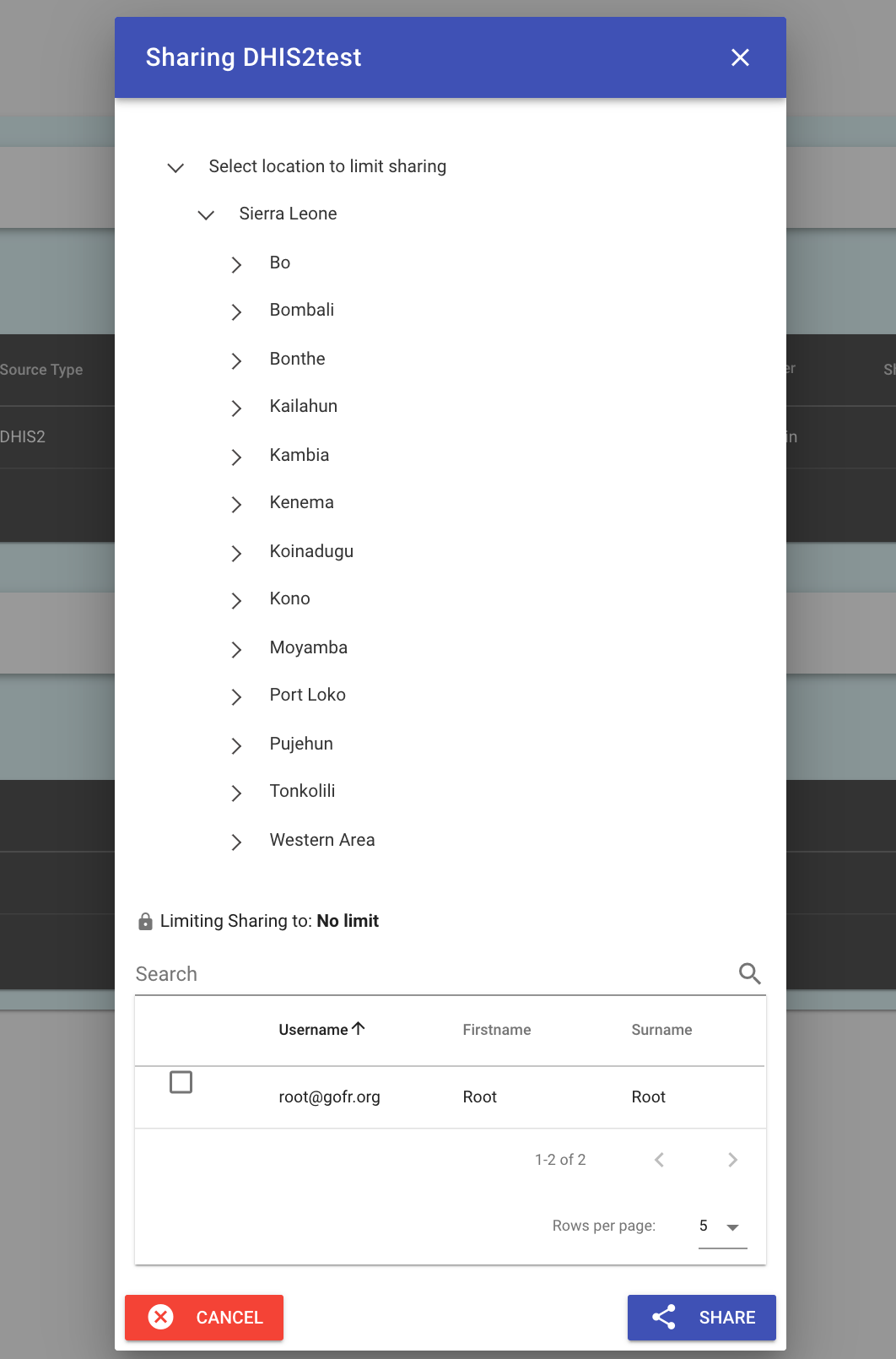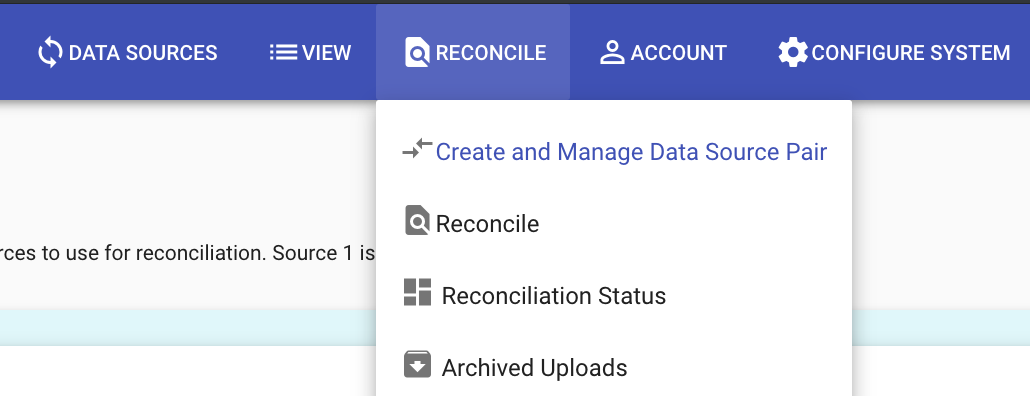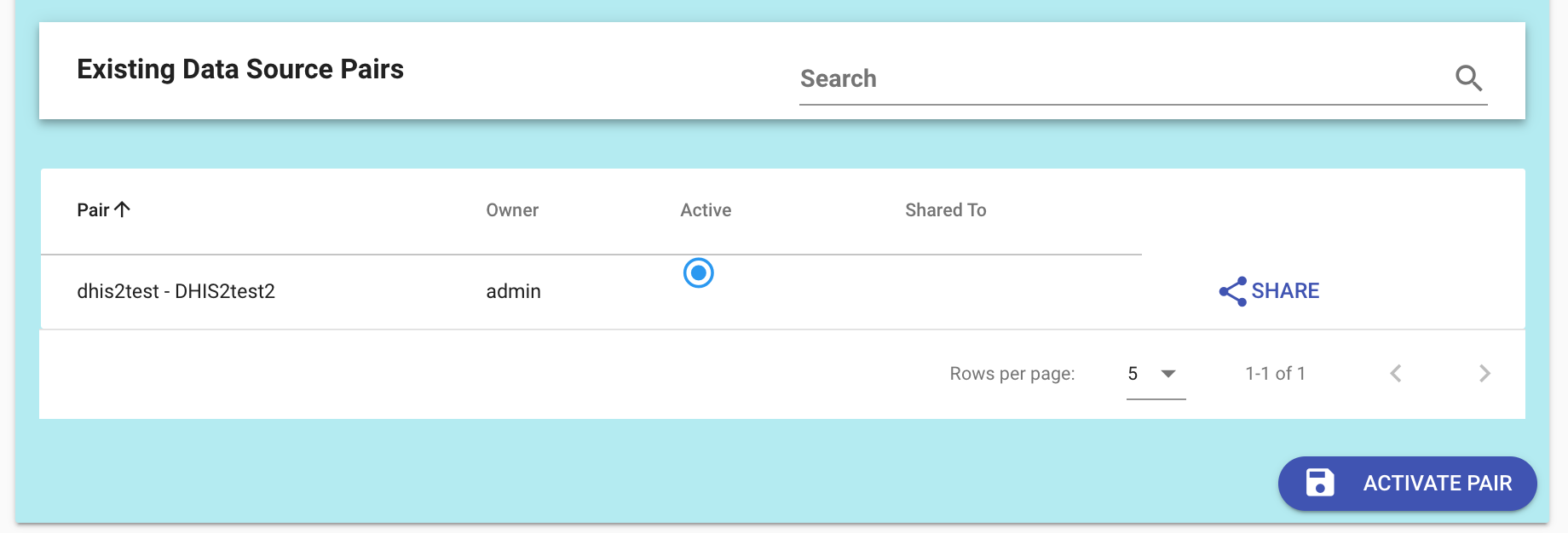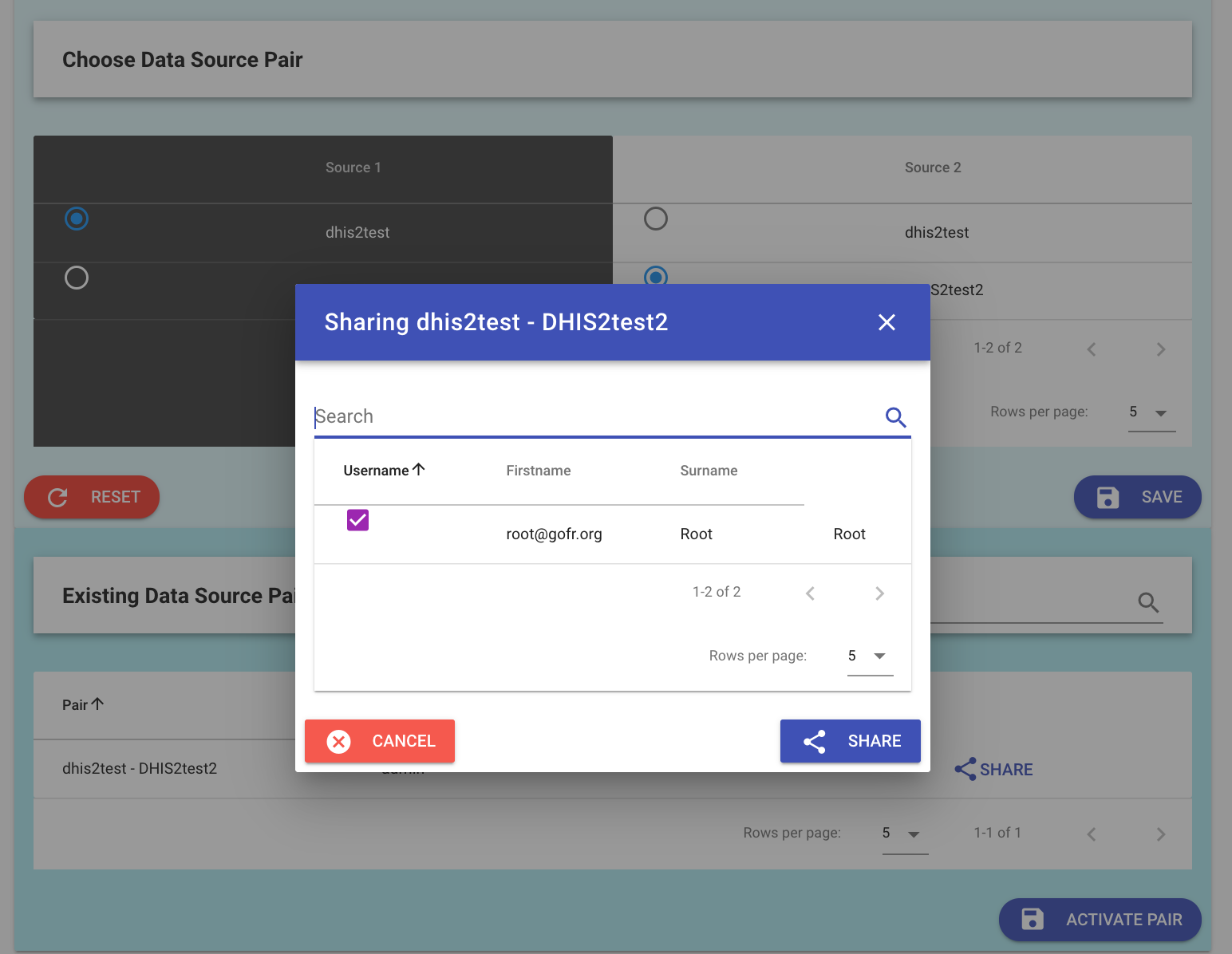DHIS2 users and sharing¶
With DHIS2 set as the authentication layer, users from DHIS2 can be given access to particular data sources and pairs, be restricted to pairs, and have their organizational unit restrictions also be reflected in the Facility Reconciliation Tool.
Prequisites¶
- The Facility Reconciliation Tool application must be running.
- Then, the app should be installed. See the developer guide page for DHIS2 app installation.
- Once DHIS2 is the authentication layer, users must exist in DHIS2 for them to be able to use the Facility Reconciliation App.
About DHIS2 users¶
The building blocks of user management in DHIS2 are authorities, users, user roles, and user groups. See the latest DHIS2 documentation for an overview which is partly reproduced here.
| Types | Description |
|---|---|
| Authorities | Permissions to perform tasks like adding data sets, creating data elements, or viewing reports. |
| Users | An individual's account. |
| User roles | Required for each user. Roles may be used to assign particular data sets and authorities on the system to perform tasks. |
| User groups | Groups of users. User groups may be cross-cutting, so for example there may be a group of users who manage an HIV prevention program. They may have different user roles but they can also be in the same program group. |
Configuration options¶
When the Facility Reconciliation DHIS2 App is installed and DHIS2 is selected as an authentication source, a DHIS2 superuser role must be selected. There are several additional options.
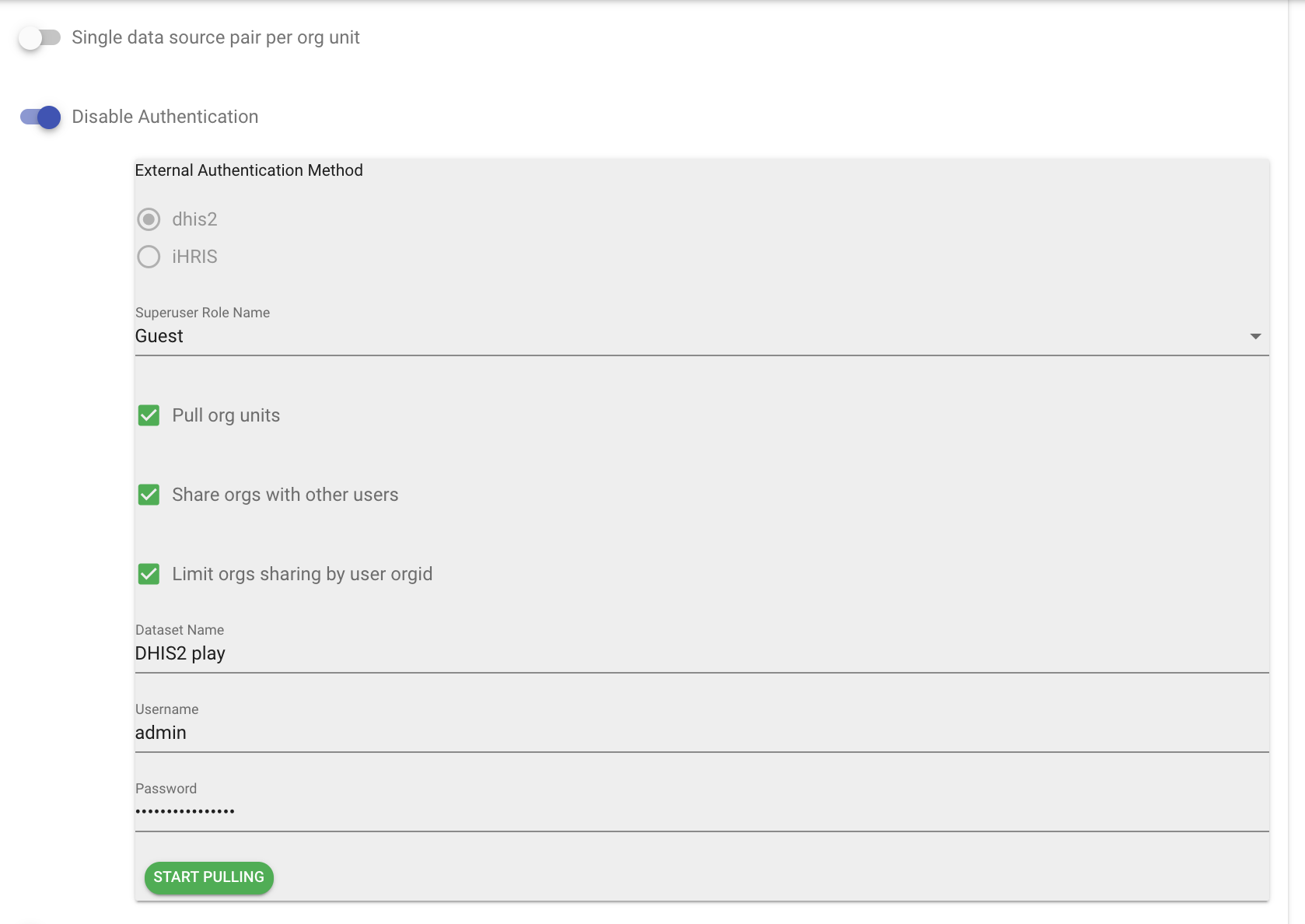
In the default settings:
- Users will be able to only see the org units they have permission to see in DHIS2.
- Org units can be pulled into the Facility Reconciliation Tool into a dataset named as desired.
- Org units can be shared to users and not just the user who configured the system.
The default configurations may be switched on or off as desired.
| Options | Default (Y/N) | Description |
|---|---|---|
| Pull org units | Yes | Once selected, the user who sets up DHIS2 integration may choose to pull org units into the Facility Reconciliation app. Generally, the expectation is that if DHIS2 is the authentication source, then the user would prefer to pull org units from it as a data source. But, this switch allows for that assumption to be optional. |
| Share orgs with other users | Yes | This option allows for the DHIS2 organizational units data to be used by others rather than just the individual who configured the system. |
| Limit orgs sharing by orgid | Yes | This option allows org unit restrictions in DHIS2 to be respected in the Facility Reconciliation Tool. This means that if a user is confined to one org in DHIS2 that they will also be limited in the same way in the DHIS2 app. |